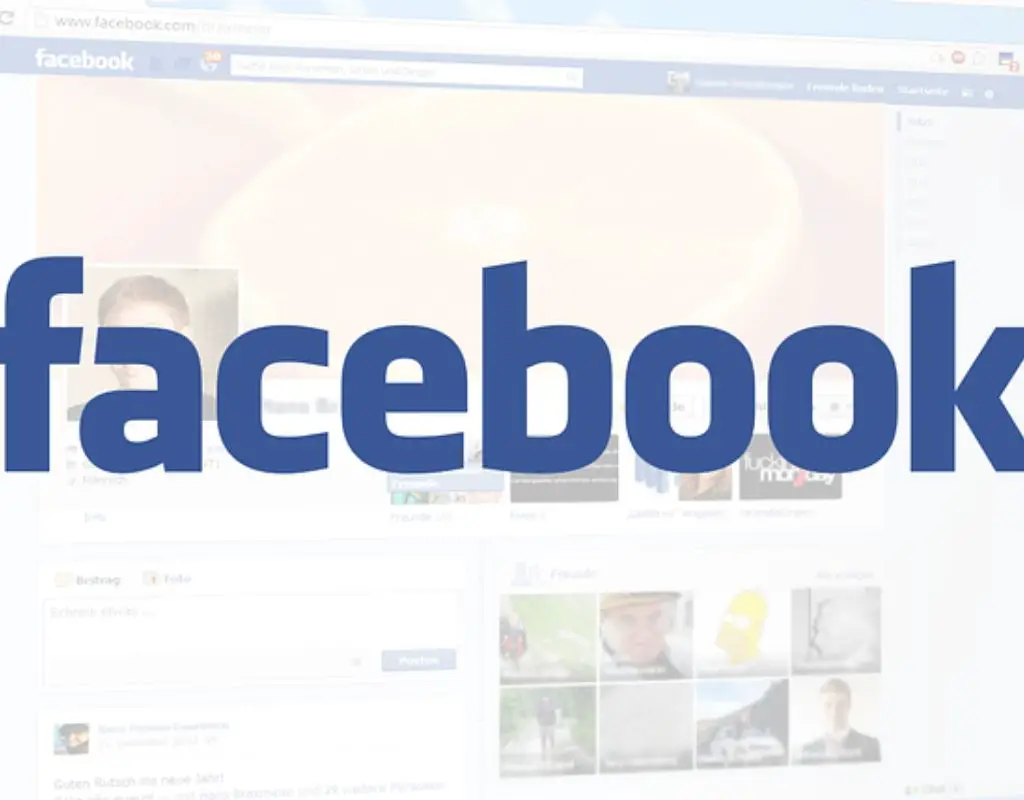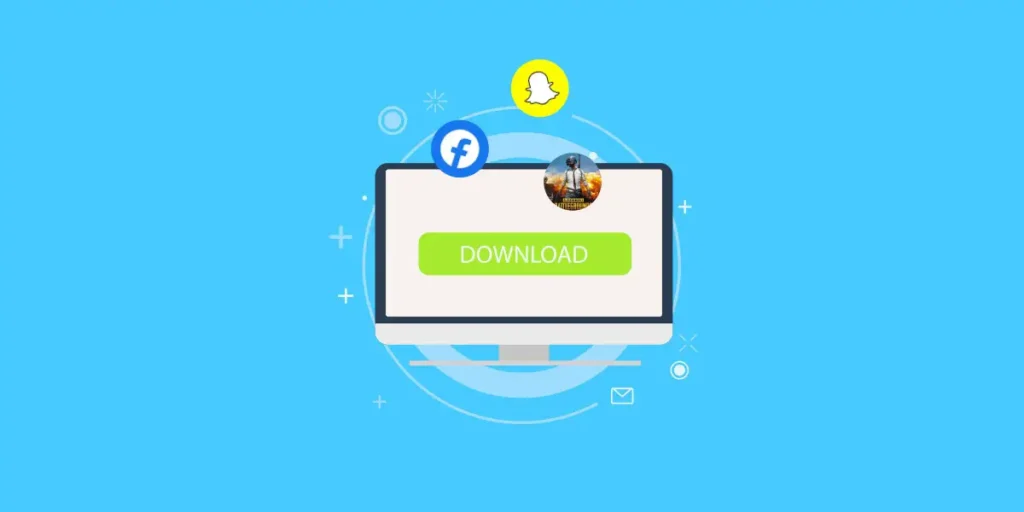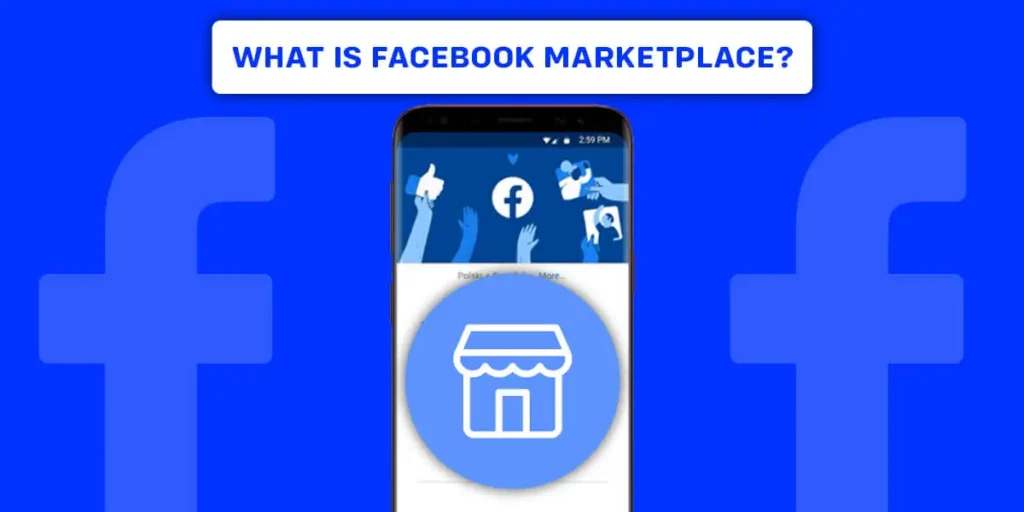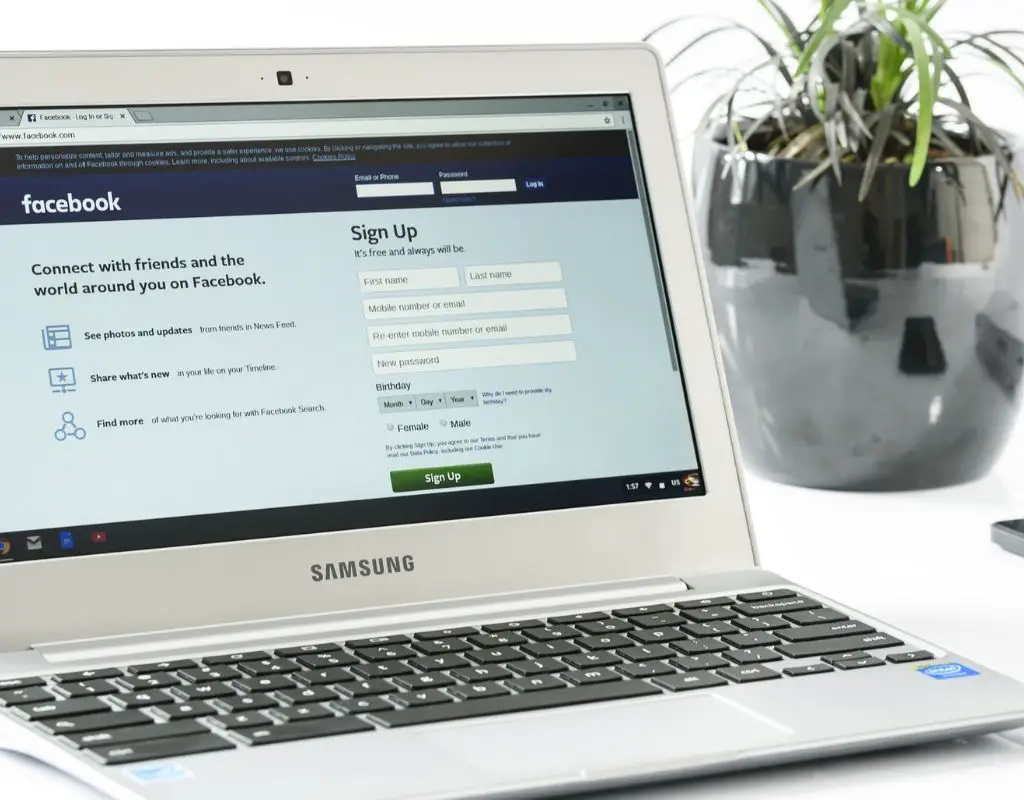Facebook is one of the most popular if not the most popular platform for sharing information. Many people from different corners of the world use Facebook regularly. Many of us ourselves have Facebook accounts through which we interact with people. But, it’s not just the Facebook accounts that convey the message to the concerned parties. You can also create a Facebook page for this purpose.
Before talking about the Facebook Page, let’s talk about Facebook first.
Introduction
Facebook is a social site for connecting people. Through Facebook, you can connect with your friends, family, and relatives. Moreover, you can connect with people around the globe with the help of this site. One can send and receive information through this network. Facebook is also a medium for sharing thoughts, news, and photos with the mass of people.
Various Facebook supporting apps are made, keeping the device compatibility in consideration. “Fb lite” is one of the apps for browsing Facebook in budget devices. Similarly, various apps like Messenger and Instagram have been connected to Facebook for better user experience. You can go with Messenger login for fast messaging with your friends.
Moreover, Facebook has also given the facility to create a Facebook Page. Through the medium of Facebook Page, you can connect with a huge mass of people across the globe. The Facebook pages are for businesses, brands, organizations, and public figures to connect with people, share stories, and create events. Many celebrities use this platform to convey messages to reach their followers.
Facebook page is one of the most popular social media marketing platforms. Many people use Facebook Page for business purposes as well. With more than two billion active users, the Facebook Business page has a great potentiality to attract a large volume of customers. You can run Google ads on your Business Page and reach a maximum number of relevant people.
Similarly, if your Facebook page is large enough with relevant followers, then specific business organizations might be interested in paying you for running their advertisement on your Business page. Further, you can also make Facebook Page for personal use & Facebook page for the community.
Now, let’s move on to “how to create Facebook Page?”
Steps to Create a Facebook Page
You must be super excited to create your new Facebook Business Page. Here, I will show you step by step process to create your Facebook Page.
[Note: You must have an existing Facebook account to make Facebook Page. Want to make a Facebook Account first? Check How to create a Facebook Account. You can create multiple Facebook Pages with a single Facebook Account]
Step 1: Log in
Firstly, you need to log in to your Facebook account. Fill up with yours validate an email or phone number and password in the text boxes and click login.
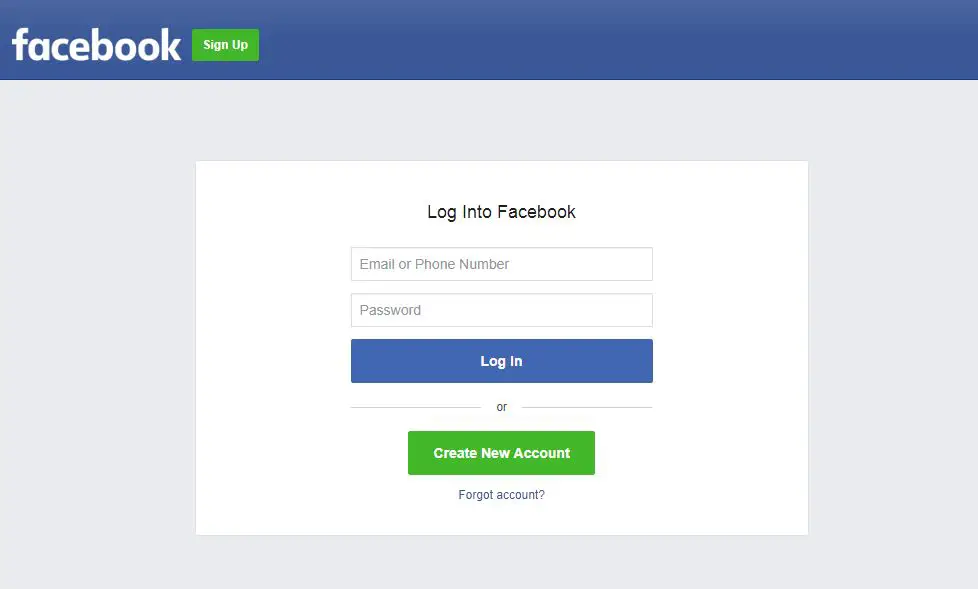
Step 2: Click on “create” at the top of your screen
After you log in to your account, the news feed page will be shown on your screen. Look at the top bar of the screen, and you’ll see a “Create” option. Click on “create” then you’ll see pages, ad, groups and event options as shown in the image below. Now, you have to click on a page.
Step 3: Choose which page you want to create
Once you click on ‘page’ on your screen, you will be directed to page creation window. You will see two categories, namely ‘Business or Brand’ and ‘Community or Public Figure.’ Decide which page you want to create and click “get started.”
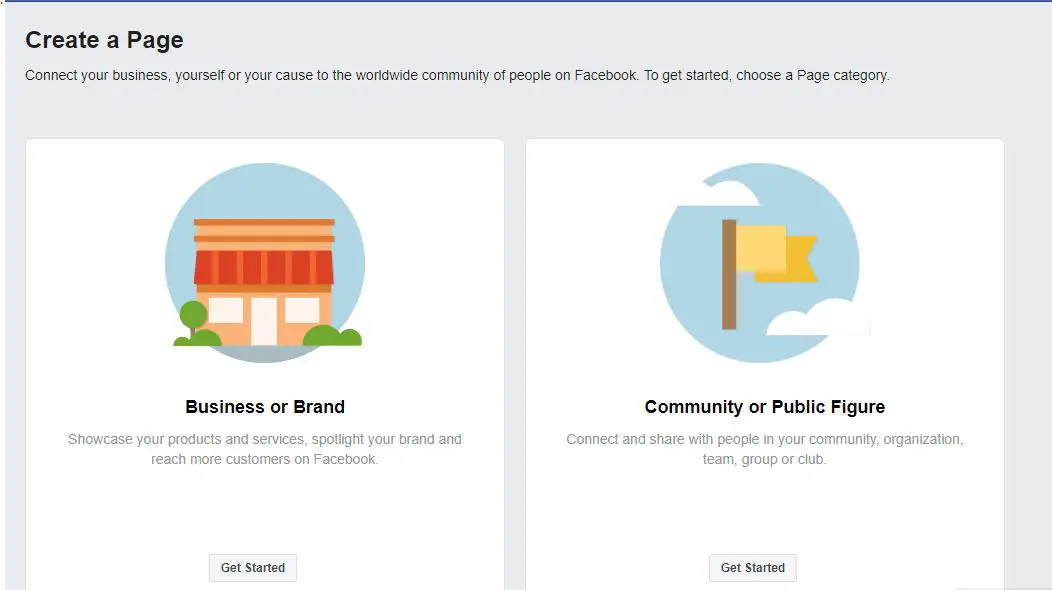
Step 4: Choose Page Name
Here you have to choose your Facebook Page name. You must be sure what name you want to give to your Facebook Page as you can change the name of your page for a limited number of times. Also, choose the category in which your page falls like sports, education, business, or other groups.
Here, I will go through making the Facebook Business Page process.
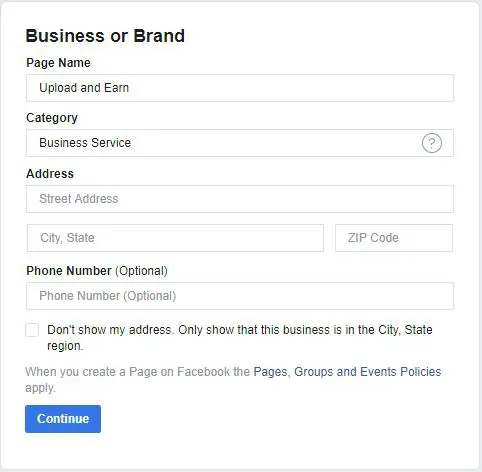
Fill up with the street address, your city, zip code, and phone number in the given text boxes and click confirm. Now, your Facebook business page is created.
Setup Facebook Page
Congratulations on creating your Facebook Business Page. Now, let’s learn how to set up your page. I will show you step by step guidelines for setting up your Business Profile.
Step 1: Add a profile picture & cover photo
After you set up your page name, address and other information now you have to add a profile picture for your business page. You also need to put a cover photo for your Facebook page. Select a relevant profile picture for your business so that people can easily find & understand what your page is about.
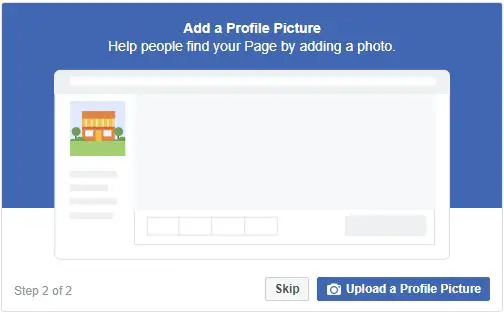
Step 2: Create a Username
It is tough to find your newly created page on Facebook Search. So, it is necessary to create a username for your page. Select a unique username relevant to your page niche. When you search with that unique username on Facebook, you will see your page on search results.
Step 3: Add a call to action button
Below your cover photo, there is an “Add Button” option. You can add your website link there if you have any.
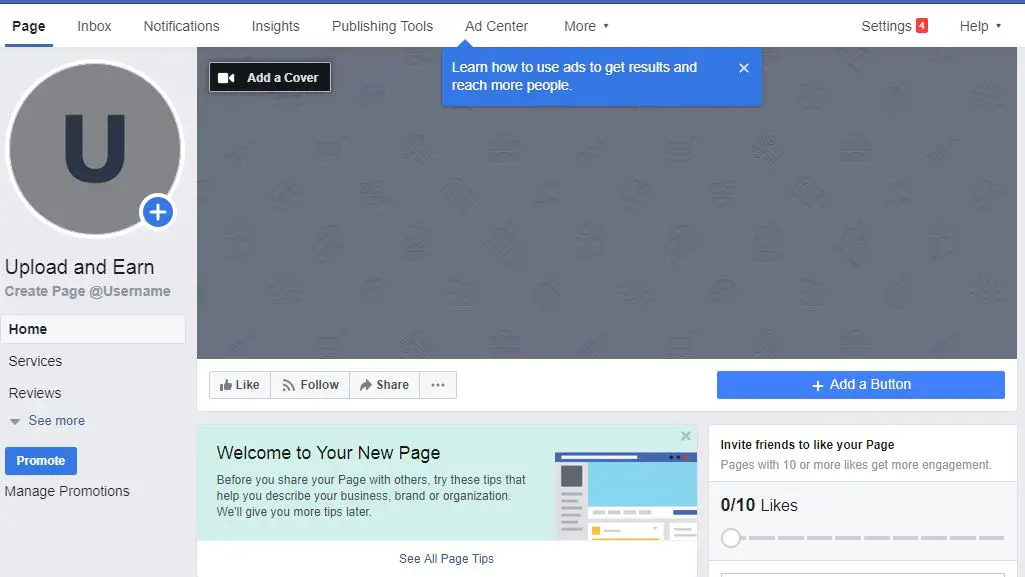
Step 4: Invite friends to like your page
After you add images and username to your Facebook Business Profile, your page setup process is complete. Now, your focus should be inviting people to your page. You can request your Facebook friends to like your page. Moreover, you can also ask your friends to invite their friends to grow your Business page faster.
Similarly, you can share your page to several groups to increase page likes. Create attractive giveaway events and competitions to increase your page popularity. Further, you can also run Facebook advertising campaigns to increase post reach on your page.
Conclusion
I’ve explained in detail about how to create a Facebook Page. Now, you will be able to make a Facebook page. You need to follow the above steps carefully to make your new Facebook Page. Make a Facebook page and flourish your business across the world. Run advertisements and reach millions of people in the globe.