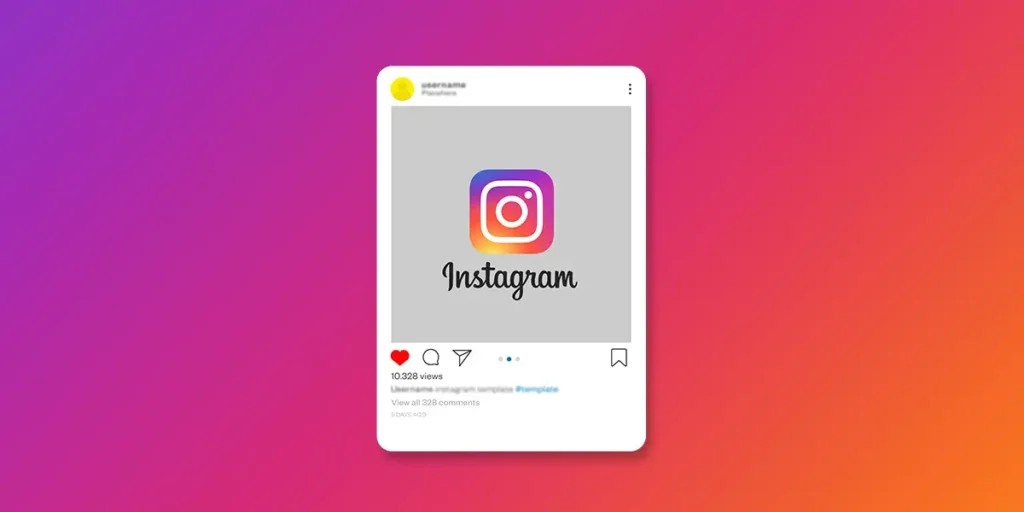Instagram is a social platform where you meet old and new friends. If people have your username then they can follow you and access your profile with the username and go through your profile. But if you have a private account then only followed people will be able to access your profile photos and videos. And if you don’t even want your friends to look at your photos and video except you then you can hide it. Without wasting your time let me conclude that on Instagram you can archive your photos, videos, and the post in which you have been tagged in. To know how you can hide tagged photos and videos on Instagram, just follow the steps mentioned below according to their title.
Simply to archive a post, you have to go to your profile and select the post that you want to archive, and choosing the archive option, you can archive a post. To hide a tagged post, you have to go to the tagged post from your profile and choose hide options from the three vertical dots, known as Menu.
If that wasn’t clear, let’ see the step-by-step procedure to archive a post and to hide a tagged post, which will be easier you to understand, so follow the step-by-step process mentioned below according to its title.
Who Can Tag You in Their Photos and Videos?
Anyone who hasn’t followed you or who has followed both can tag you in their photos and video, but the one whom you have blocked won’t be able to tag you in their post.
Where Can You See Photos and Videos You Have Been Tagged?
If someone tagged you in their photos and videos, then you can see the post both in the web-browser and Instagram app in the tagged section. To access the tagged section, follow the following steps;
1. Log in to your Instagram account.
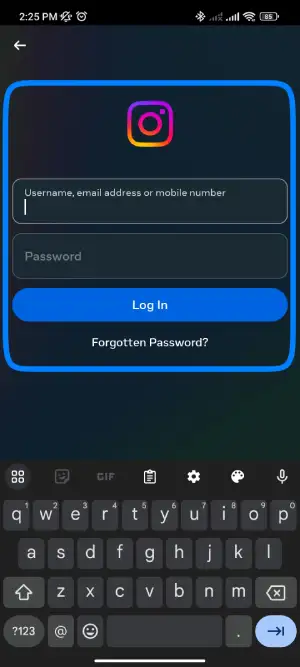
2. Click on the profile icon.
![]()
3. Now, you will see the tagged section, tap on the tag icon.
![]()
4. Now, you can see all the tagged photos and videos in which you have been tagged.
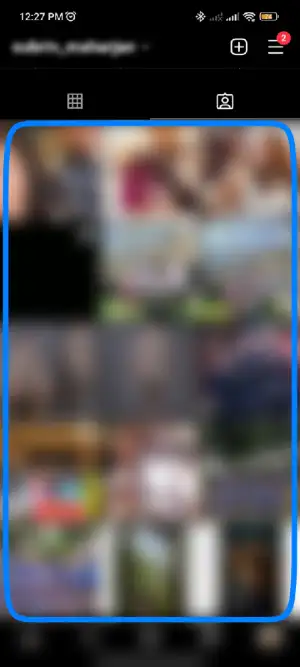
Who Can See the Photos and Videos, You Have Been Tagged In?
When someone tagged you in their photos and videos, it will show in your tagged section from where you can see the post. Now, who can see those post that has been tagged depends on your visibility settings;
- Posts are public: If you have made your account public then, anyone can see photos and videos that have been tagged to you on your profile.
- Posts are private: if you have made your account private then, only the users who have followed you can see the tagged post.
If you don’t want anyone to see your tagged post then, you can also hide the tagged post from your profile or remove the tag.
How Can I Choose Whether Photos and Videos I Have Been Tagged to Appear on My Profile?
The photos and videos that you have been tagged can be added to your profile manually or automatically, which will display in your profile in the tagged section.
The default setting of Instagram allows to add tagged photos and video automatically, but you can change the setting to add tagged photos and videos manually for that follow the followings steps below;
1. Log in to your Instagram account.
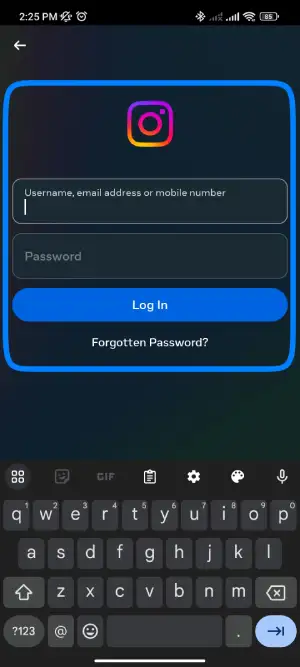
2. Go to the profile icon.
![]()
3. Click on three horizontal lines or swipe left to open the setting.

4. Now click on the Setting with gear icon.
![]()
5. Click on the Privacy with a lock icon.
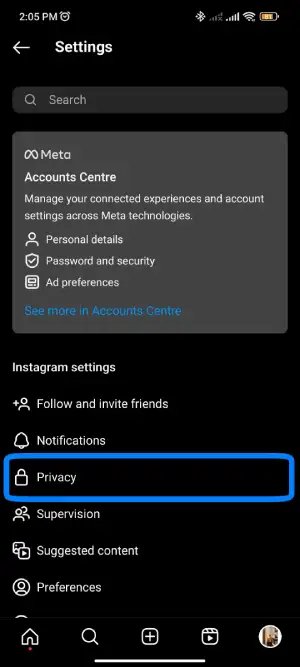
6. Now, click on the Posts under “Interactions.”
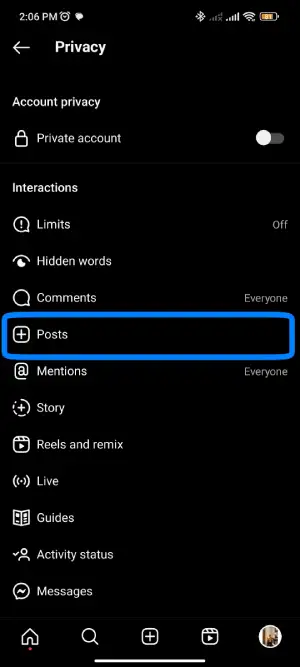
7. Now click on the options “Everyone”, “People you follow”, or “No one”.

Finally, you have successfully changed the setting to add tags manually to your profile in the tagged section.
How to Add Tagged Post in My Profile Tagged Section (Manually)
If you choose to add tagged photos and videos manually, then you will see a notification when someone tags you in their post. To add tagged post;
- You have to tap on the heart icon where you get a notification.
- Tap on the notified post.
- Click on the three vertical dots from the post.
- Choose Hide Options.. from the list
- Click on the Show In Profile.
Now, you have accepted the tagged post it will display in your profile in the tagged section.
How to Hide Photos and Videos You Are Tagged In?
Hide Tagged Post Individually
Hiding photos and videos from your profile doesn’t remove your tag from the post, but it hides for others; they won’t be able to see tagged posts from your profile.
1. Log in to your Instagram account.
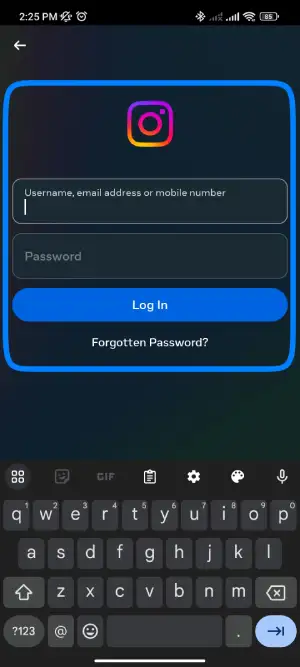
2. Go to the profile icon.
![]()
3. Tap tag icon.
![]()
4. You can see all the tagged photos and videos in which you have been tagged. Now, click on the photo you want to hide.
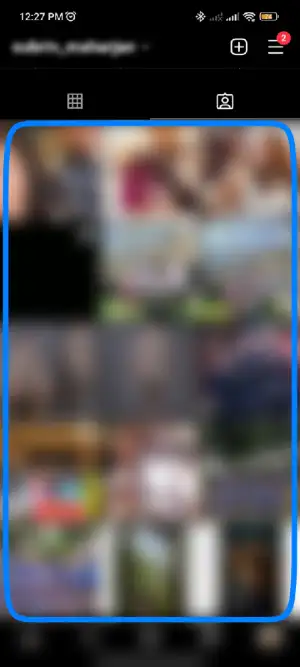
5. When the post opens, click on the three vertical dots.
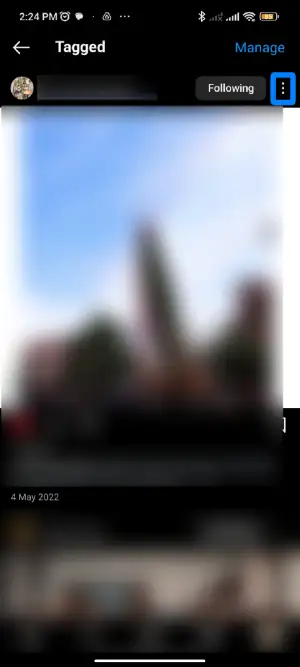
6. You will see the list of options and select Tag option.. from the list.
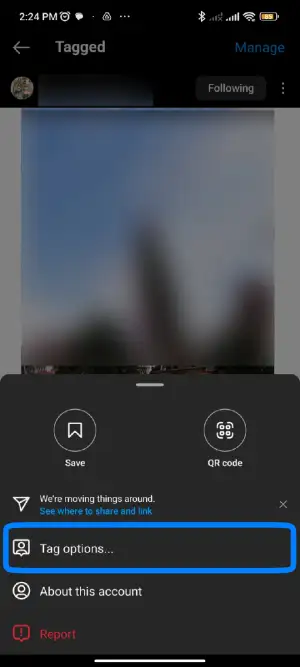
7. You will see the popup box “Tag Option” and Select “Remove me from post”.
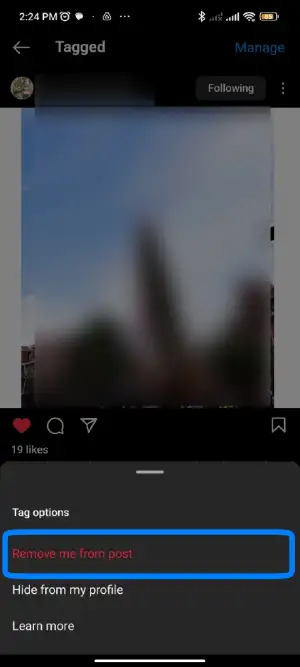
Now you have successfully hidden your tagged post from your followers.
Hide Tagged Post All at Once
1. Log in to your Instagram account.
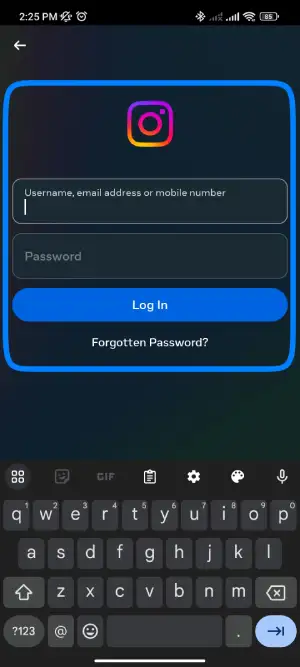
2. Go to the profile icon.
![]()
3. Click on three horizontal lines or swipe left to open the setting.

4. Now click on the setting with the gear icon on the bottom right of your screen.
![]()
5. Click on the Privacy with a lock icon.
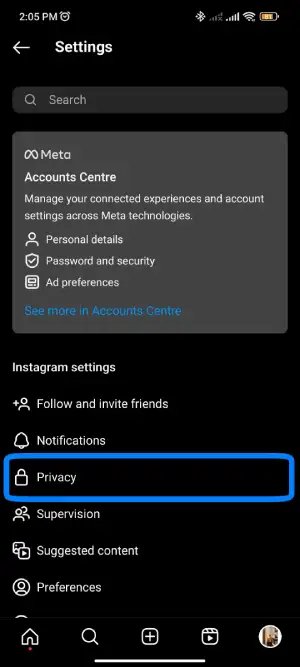
6. Now, click on the Posts under “Interactions.”
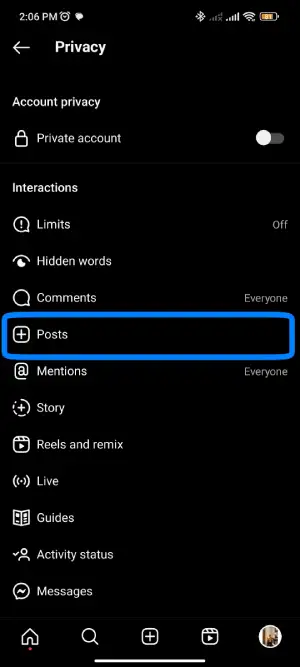
7. Now click on the options “Everyone”, “People you follow”, or “No one”.

Now, you have successfully hidden all selected tagged posts from your profile now; no one can see your tagged post from your profile.
How to Unhide a Hidden Tag Post
Once you hide the post that you have been tagged in, it is a tough task to unhide the post because you need to go to the profile of the one who tagged you a post. If you hide many tagged posts then, it’s too difficult to unhide those all tagged posts. Let’s look at the steps on how to unhide hidden tagged posts.
1. Log in to your Instagram account.
2. Search your friend’s username in the search text field.
3. Click on the username of your friend.
4. Now, look at the post in which you have been tagged and recently you have hidden the tagged post.
5. Open the post and click on the three vertical dots.
6. Now, select Hide Options.. from the list.
7. Now, click on the Show in Profile under “Post You Were Tagged In.”
After you click on the Show in Profile, you have successfully added a tagged post in your profile. Your hidden post will appear in your profile in the tagged section.
How to Access Hide/Archive a Post That You Have to Post on Instagram?
Open Instagram>Click on the profile icon>three-vertical line/or you can also swipe left>Archive>you will see your archive posts.
How to Hide Photos and Videos on Instagram?
Without any delay follow the following process to hide photos and videos on Instagram.
Go to instagram application> profile icon> click post you want to hide> three vertical lines> select Archive> refresh once> Done.
Conclusion
There you go, in this article, I have explained to you everything you need to know about the archive post and tagged posts and how to hide photos and videos on Instagram. I hope it was easy and clear for you to understand the steps mentioned above.
If you have any questions regarding this article then you can leave us a comment in our comment section below without any hesitation we will try to fix out your problem.
Want to know more features of Instagram? Then visit the official site Online Help Guide.
Thank You!