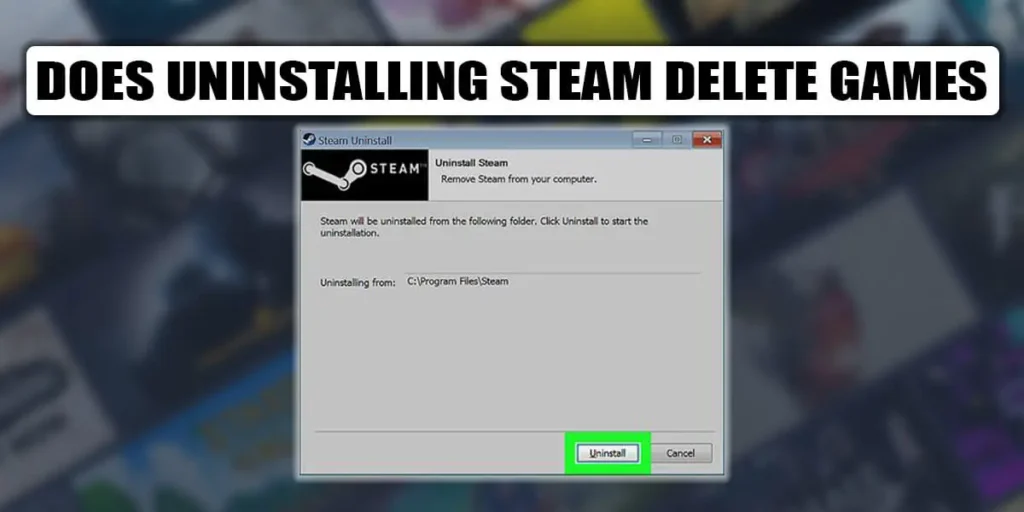Steam is the ideal platform for downloading all kinds of games for free and at a reasonable price. Because all of your personal information, including bank account information and credit card numbers, are protected and encrypted on this platform, most users prefer it. Additionally, you can always uninstall Steam and its game and reinstall it. But does uninstalling Steam delete games? If you are wondering about that, then keep reading the article.
Answer:
Yes, when you uninstall Steam from your computer, all the downloaded and saved games from your account are deleted. So if you delete your Steam account, your saved files will no longer be accessible. But don’t worry, the game’s files on Steam can easily be backed up. You can then re-download the games from Steam for your PC when you reinstall Steam.
So if you want to know the answer to your query in detail, read the following articles. And also, I have mentioned all the step-to-step guides on how to back up your steam game and reinstall them later. Also, if you consider quitting gaming, I have mentioned how you can delete your steam account forever. Have a look below!
Does Uninstalling Steam Deletes Games?
Steam can be uninstalled if you wish to remove it from your computer. But, it will remove all files and games you have downloaded to your accounts. As a result, uninstalling Steam deletes all the games from your computer.
For instance, the game will be in your “Steam Library” if you buy it on Steam. You can download the game from there and play it on your PC. A separate file will be created on your desktop when you download games from Steam by linking to your Steam account.
Therefore, if you uninstall the Steam app from your PC, all the associated games will also be deleted.
If you don’t want to lose the game’s desktop files, you can reinstall Steam without deleting any games. By doing this, you can store the game on your PC without constantly downloading it from Steam.
When You Uninstall Steam, What Happens To Your Games?
Everything connected to your Steam account on your PC or mobile device will be deleted when you uninstall Steam from your system. In addition, because Steam will remove the game’s original files from your system, you won’t be able to open or play games on your PC.
The installed games wouldn’t be affected by removing Steam if you downloaded them from other third-party websites or programs. Only titles associated with your Steam account and those downloaded from Steam will be deleted.
How To Backup And Restore Games On Steam?
You can just backup the game’s files on Steam if you wish to remove Steam but not the games. In this manner, when you reinstall Steam, you can later download the rounds again on your PC.
So, before deleting your Steam account or desktop app, follow the steps below to save the backup of your Steam games.
Step 1: Open The Steam App
Open the steam application on your PC
Step 2: Log In To Your Account
Use your login username and password to sign into your Steam account.
Step 3: Click On The Steam Icon
Now select the “Steam” icon in the upper left corner of your screen.
Step 4: Select Backup and Restore Games
From the list, select the Backup and Restore Games option.
Step 5: Choose The Folder Location
It would help if you now decided which folder or location you want to use to store the Steam game backup files.
Step 6: Click On Next Button
Click the “Next” button after choosing where to save the backup game.
Step 7: Wait For The Process To Be Completed
To fully backup the game files on your desktop, wait a few minutes while Steam completes transferring it.
After the backup is finished, you can now remove the Steam app from your computer. You won’t lose the games you’ve bought on Steam this way because you can subsequently restore them when you reinstall Steam.
How To Uninstall Steam On PC?
You can uninstall the Steam software from your laptop if you have a backup of the game data you bought on Steam. Steam will remove the game file from your PC in this case; your Steam account will remain intact.
Therefore, you can download the games again from your Steam library if you reinstall Steam and log into your account. Now, perform the following steps to uninstall Steam from your Windows laptop or desktop.
Step 1: Click On The Windows Search Bar
Just beside the start menu, you will see the windows search bar icon; click on it.
Step 2: Type Control Panel
Type control panel in the search section of the search bar. After you see the control panel option, click on that.
Step 3: Click On Uninstall A Program
Now, under the “Programs” section, click the Uninstall a Program button on the bottom left side.
Step 4:Search For Steam
Next, look through the system’s list of apps and find the Steam application.
Step 5: Right-click On Steam
Right-click on the Steam app once you’ve located it.
Step 6: Click On The Uninstall Option
Now select Uninstall from the menu on the side above the “Organize” area.
Step 7: Confirm Your Decision
Once you’ve clicked on the uninstall option, confirm the request and remove all of Steam’s files and data from your PC.
How Can You Uninstall Steam From Your iPhone And Android Devices?
You can download Steam on your Android or iPhone and other mobile devices. The portable Steam app, however, only offers a small number of functions, including chat, notifications, the store, community, Steam library, Steam guard, and confirmations.
However, if you log into your Steam account using a mobile browser, you can use all of Steam’s features just like you would on a PC or desktop. So, if you don’t want to keep the Steam app on your Android or iPhone, you can remove it.
Now let’s see how you can uninstall the Steam app from your mobiles.
How To Uninstall The Steam App On Android Device?
If you use an Android device, you can uninstall the Steam app from your computer by simply following the steps below.
Step 1: Go To Your Device Setting
Firstly, go to your device setting.
Step 2: Open The Apps Option
Find and open the “Apps” option in the settings now.
Step 3: Select Manage Apps
Among the list, choose the manage apps option.
Step 4: Tap On The Uninstall Button
Following that, you must tap on the “Uninstall” button in the screen’s top left corner.
Step 5: Search For Steam App
Find the “Steam” application there by searching for it.
Step 6: Select The Steam Application
Once you have found the steam app among the list, tap on it.
Step 7: Tap On Uninstall
Finally, to remove it from your Android device, press the Uninstall button, which will be there on the bottom side.
How To Uninstall The Steam App On Apple Device?
You can easily uninstall the Steam app from your iPhone by following the simple steps below if you have an iPhone.
Step 1: Locate The Steam Application
Firstly, on your home screen, locate the steam application.
Step 2: Long Tap On Steam Application
After you have located the steam app, long-press on the icon of the application
Step 3: Tap On The “X” Icon
After you have long-pressed on the icon, an “X” icon will appear on top of it.
Step 4: Confirm Your Decision
After that, tap “Delete” to get the app removed.
Note: Your Steam account won’t be impacted if you uninstall the Steam app from your mobile device because it is only a tiny part of your original Steam, which you can access from a PC.
How To Uninstall Games On Steam?
You have no restrictions on how many games you can download with Steam. However, if you frequently install different games via Steam, your computer’s storage will be used up.
Steam is physically attached to your computer, and any games you buy and download through Steam are stored on your desktop.
So that you can free up some space on your Windows 10 PC, uninstall the Steam games that you no longer play or have finished.
Step 1: Open The Steam Application
Launch the Steam program in Windows.
Step 2: Click On The Library Button
Next, select Library from the top-left header menu.
Step 3: Locate The Game
Next, find and choose the game you wish to uninstall from Steam from the “All” menu on the left side of the screen.
Step 4: Click On The Game
Click on the game that you want to uninstall.
Step 5: Select Manage Option
Next, choose the Manage option from the drop-down menu.
Step 6: Click On Uninstall Button
The next step that you need to do is to select the Uninstall button.
Step 7: Confirm Your Decision
Again click on the Uninstall button on the pop-up window to confirm your decision.
Does Uninstalling Steam Game Free Up Space?
Games you buy and download through Steam will also be downloaded automatically to your computer. Since Steam lacks a dedicated gaming storage system, it is directly connected to your desktop. Therefore, uninstalling Steam games will also save up disk space on your computer.
After that, you’ll notice a distinct “Steam” folder under “C: disk” on your desktop. You can discover all of your Steam account’s information and files and the games connected to it there.
Therefore, this will answer the question, “Does Uninstalling Steam remove games?” Everything kept in the steam folder located on your computer will be deleted when you delete Steam, resulting in free space.
How To Permanently Delete Your Steam Account?
If you want to quit your gaming habits and delete your steam account, then follow the steps I have mentioned below.
Step 1: Open Steam
Open the steam application on your device first.
Step 2: Click On Account Details
Select “Account Details” from the menu by clicking on your name in the top-right corner.
Step 3: Scroll Down To Delete My Steam Account
Click “Delete My Steam Account” after scrolling down to the bottom of the page.
Step 4: Fill In The Verification Form
Firstly, fill in the verification form that will be provided to you. After that, Steam will send you a message confirming the process, and you will be notified that your account will be deleted after 30.
Step 5: Proceed To Account Deletion
You’ll see a box that requests your account’s phone number and oldest email address. Moreover, there is a box where you can put a message.
Step 6: Press On Send
Once you are done, hit the send button, and you are all sorted.
The tricky part is not playing any games or re-logging for 30 days. So don’t forget to uninstall Steam from your PC, and take every precaution to avoid playing again.
Frequently Asked Questions (FAQs)
Below are frequently asked questions about Steam, steam account, and steam games. Have a look below to know more.
What Happens If I Delete My Steam Library?
All the downloaded and purchased games through Steam will also be deleted when you remove your Steam library.
What Happens If You Clear The Steam Download Cache?
Clearing the Steam Download Cache will fix a lot of problems that could be causing issues with your Steam client or games. It’s not a surefire fix for everything, but it’s a good place to start if you’re experiencing problems. Remember that this will delete any local game files you have, so you’ll have to re-download them.
Why Is Steam Deleting My Games?
People have noticed that the games they have already downloaded and installed need more downloads. When Steam cannot recognize the installation files, games may appear to have been deleted. A download will start whenever you try to run a game as long as the game folders are still in the correct spot.
How Can You Disable Steam Overlay?
To trigger the steam overlay, just hit the shift+tab, a default key to enable or disable. Then, the steam overlay, but for disabling the steam overlay, open Steam on your PC, go to the steam settings, then click on the in-game option.
Then you’ll see an option to enable the steam overlay while in-game untick the option and hit ok after doing this, you’ll disable the steam overlay.
Is It Safe To Uninstall And Reinstall Steam?
It is pretty safe to remove Steam and reinstall it, but you must first keep backup copies of the Steam games on your desktop.
Is Steam A virus?
While it’s possible that a Steam download could contain a virus or other harmful software, it’s highly uncommon. Because Valve, the corporation that runs Steam, profits significantly from it, they go to great lengths to keep it as secure as possible.
Does Gaming Shorten Laptop Life?
Your laptop’s lifespan will be shortened by gaming, especially if you play for extended periods. Playing video games for long periods might make your laptop’s internal components overheat. Laptop fans are not as powerful to support intensive use as desktop fans. Therefore, your laptop’s parts may wear out more quickly.
Conclusion
You must now have known the answer to your query, “Does Uninstalling Steam Delete games?” Therefore, the answer to that question is yes, and you must decide whether to delete Steam from your Windows 10 computer or not.
Keep your backup files on your desktop if you don’t want to lose your Steam games. Also, you must now have learned how to uninstall Steam, steam games, a steam app on mobile devices, and many more.
I have provided all the simple explanations and easy steps that you can perform that I have done myself. I hope this article was helpful to you and that you were able to find what you were looking for.