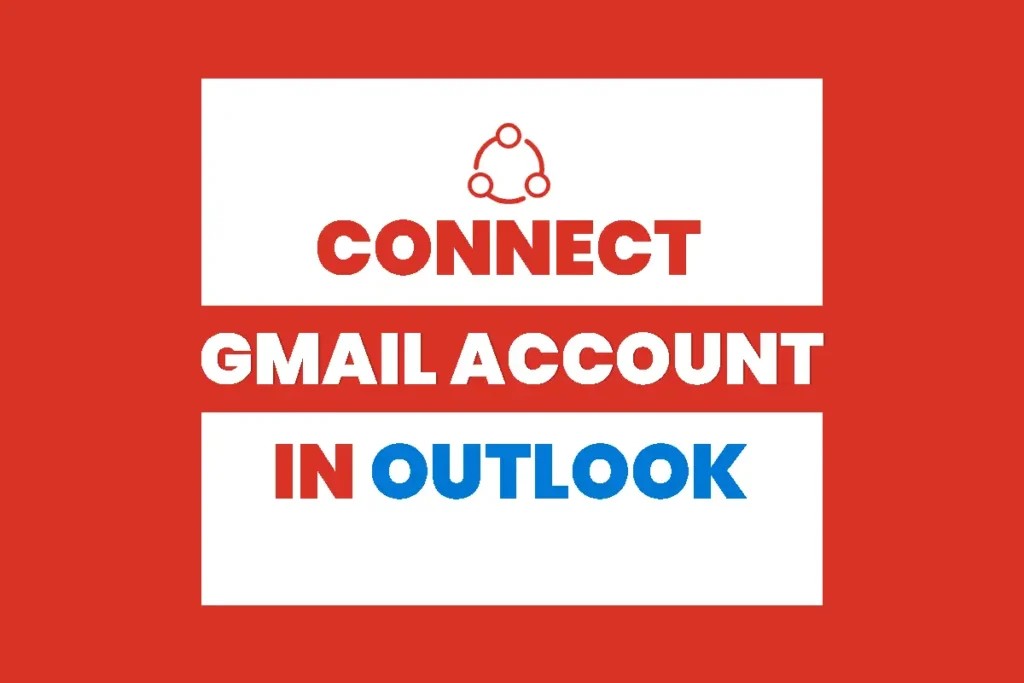Gmail powered by Google, is one of the most featured webmail platforms in web-based Systems Due to its advanced features, everyone has an account in Gmail. Similarly, Outlook is also a popular and most used mail. On Outlook you get features to connect the Gmail account on Outlook which helps you to get messages of Gmail on your Outlook account. The latest update to Outlook Office 365 has made it easier to connect the Gmail account in Outlook. And if you are a businessman connecting Gmail in outlook is the best option.
Connecting Gmail to Outlook is a simple procedure, you just need your Gmail account ‘username and password’ and add an account on Outlook accessing Settings.
But to connect your Gmail account to Outlook, make sure you already have at least one account in Gmail and Outlook. After that, you have to enable IMAP in Gmail. There are a few steps you should follow to connect your Gmail to outlook.
Gmail allows access to its IMAP and POP mail servers so you can set up the email software on your device to work with the service. You can have all of your present and future email in one account but it will be stored in your Gmail account. Today, I will teach you how to connect your Gmail account to Outlook step-wise, you can read an article to know about.
Connect your Gmail to Outlook
You can connect your Gmail to Outlook in two ways; automatic setup or a manual setup. After you have enabled IMAP in Gmail, you can set up your account in outlook. First, let’s talk about how to connect your Gmail account to Outlook using an automatic setup.
Connect Gmail account using an automatic set up
In automatic set up you don’t have to select POP3 or IMAP, because Outlook service has already is in the default setting.
Step 1: Go to Outlook
Select Start from taskbar in your window and search outlook and click Outlook to start Outlook
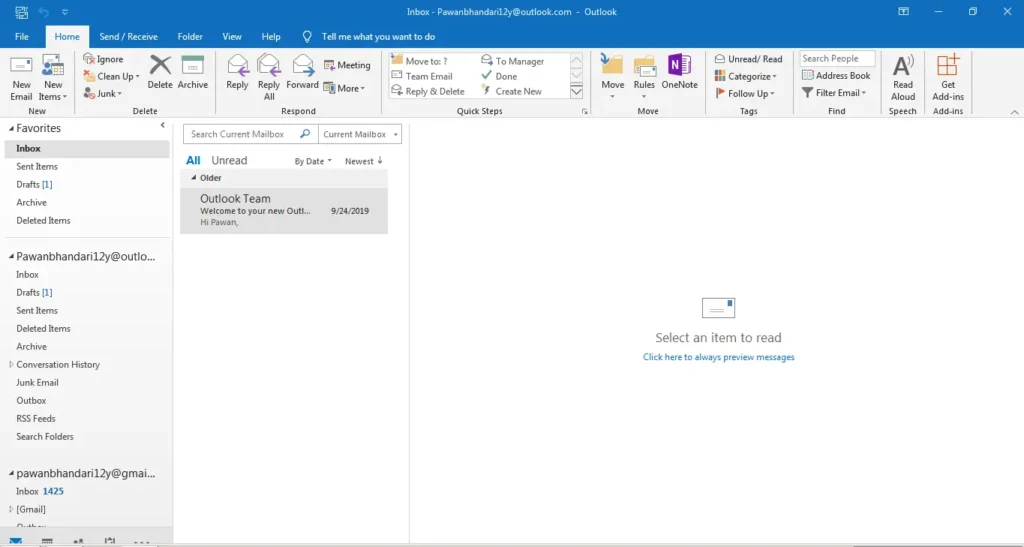
Step 2: Go to File
After you open Outlook, in the home of Outlook, you will see File in the top left of the Outlook app, click on the File.
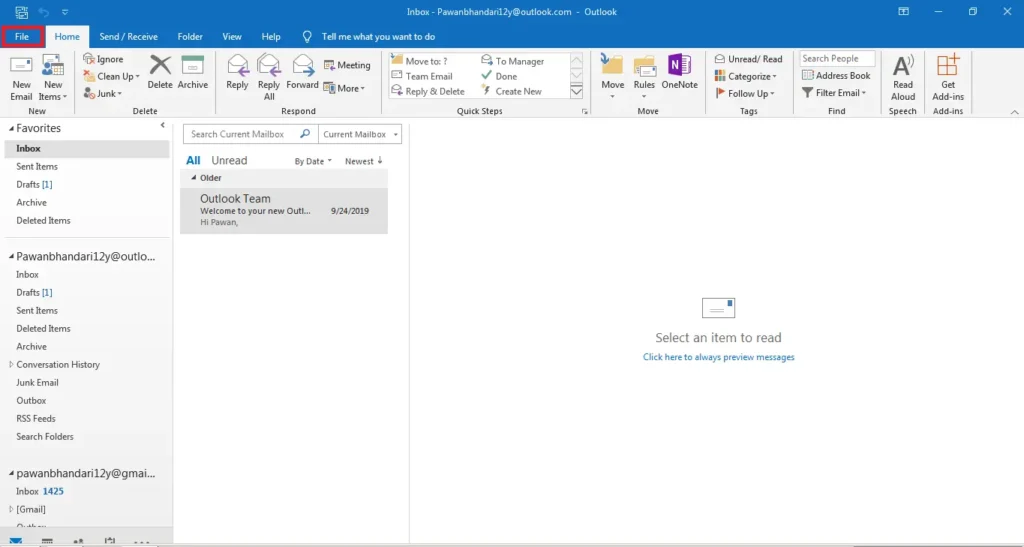
Step 3: Select Add Account
In the File, you will see Add Account when you click on Add Account it opens Add Account Window.
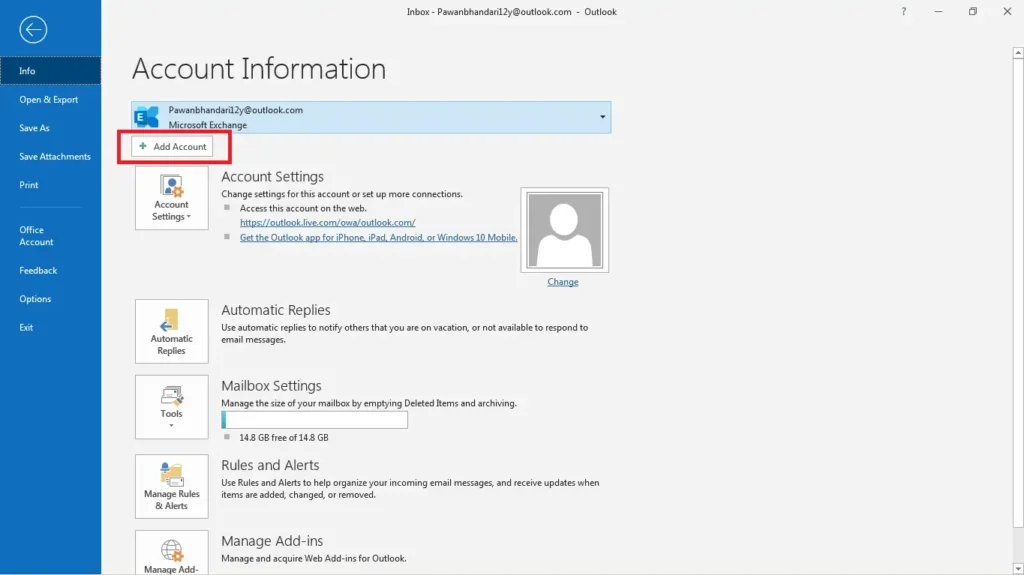
Step 4: Enter Email Address and Select Connect
In Add Account window you will see Email Address text box, enter your email address, and click on the Connect.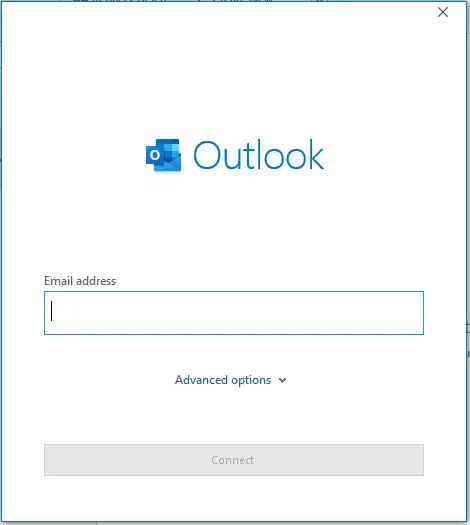
Step 5: Enter Password and Select Connect
After you submit your email and select connect, enter your password in the text field and click on the Connect.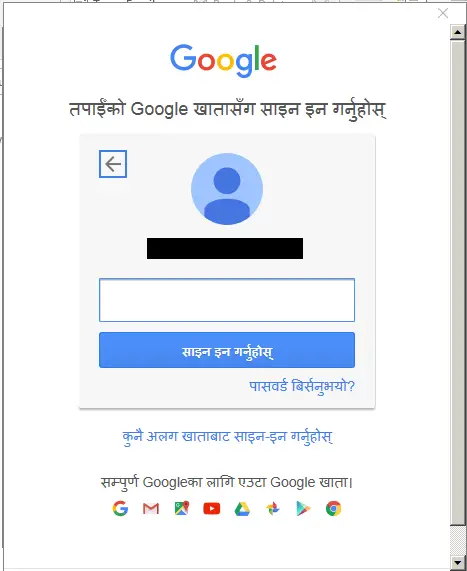
Wait for few seconds while Outlook connects with your Gmail account.
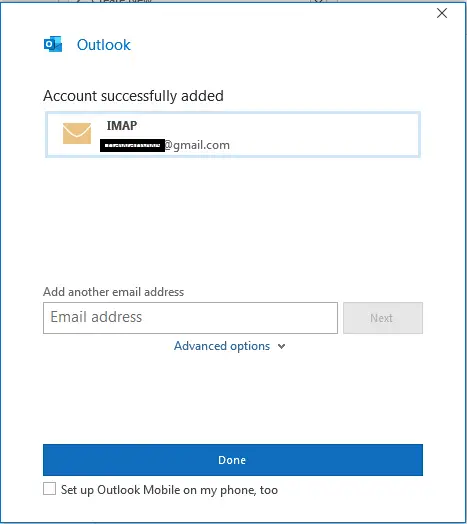
Connect Gmail account in Outlook manually
If your Gmail account fails to connect to Outlook you can also Set up manually. To set up your Gmail account to Outlook using the manual set up, follow few steps mentioned below:
Step 1: Go to outlook and Select File
Select Start from the taskbar in your window and search outlook and click Outlook to start Outlook. After you open Outlook, you will see File in the top left of the Outlook app, click on the File.
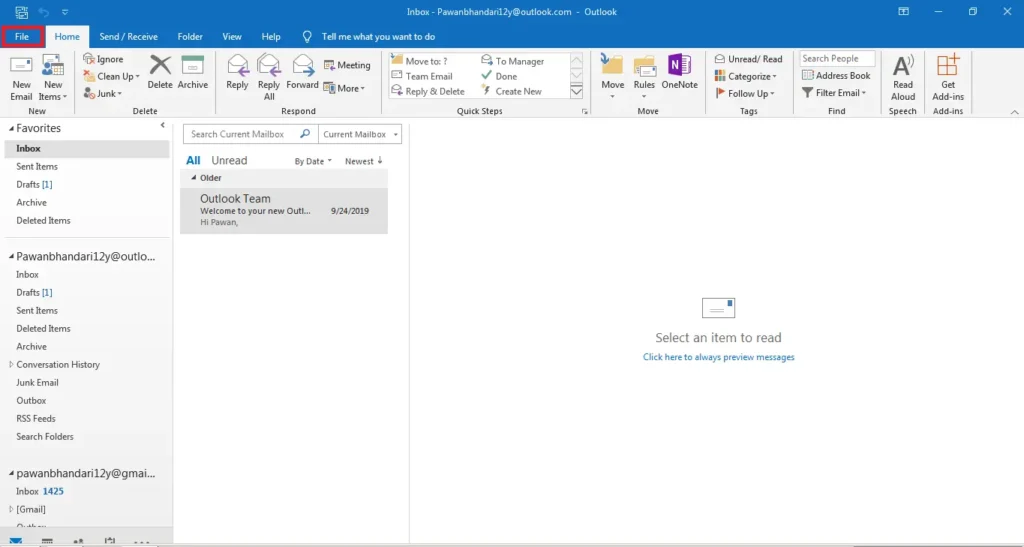
Step 2: Select Add Account
When you click on the Add Account, the system will open Add Account Window.
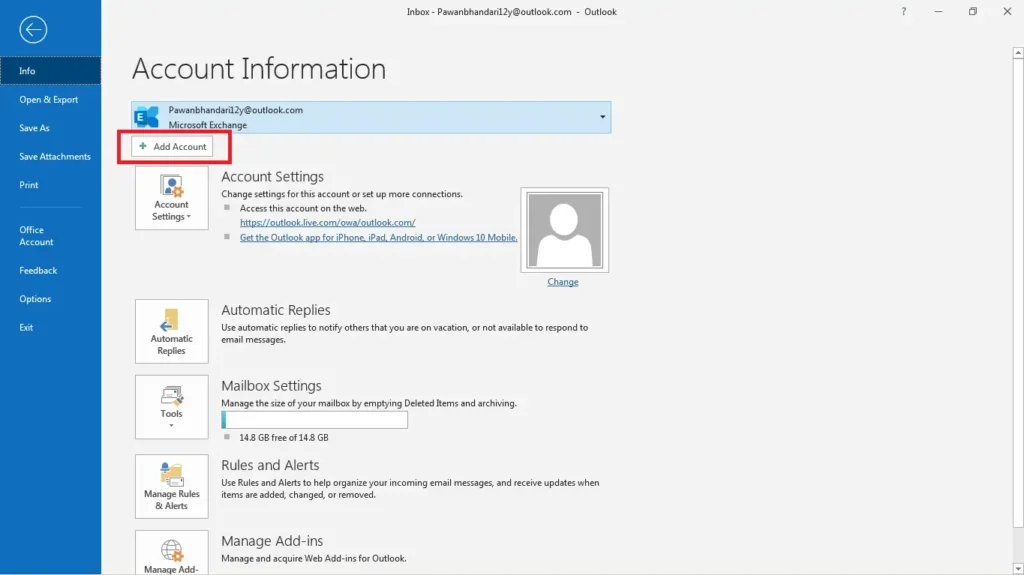
Step 3: Select Advance Option
You will see an Advance option with blue color just below the Email address text box after you select Add Account. Click on the drop-down option.
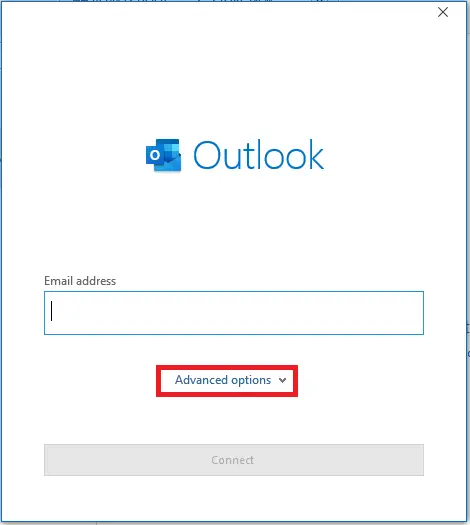
Step 4: Select Let me set up my account manually, enter Email and Connect
After you click on the drop-down Advance option, you will see checkbox Let Me set up my account manually, click on the checkbox and enter your Email address in Email address text box and select Connect.
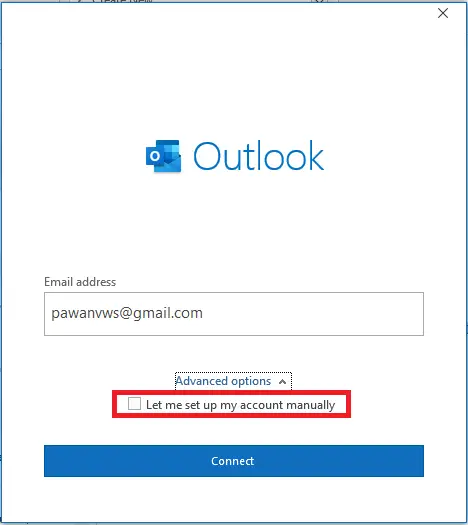
Step 5: Select IMAP and Allow Microsoft apps & services
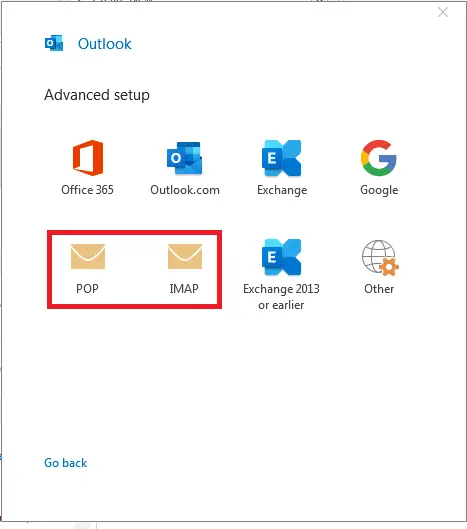
When you select IMAP and go back and select Next and it appears text box Enter your password, type your password for your Gmail and click Sign in.
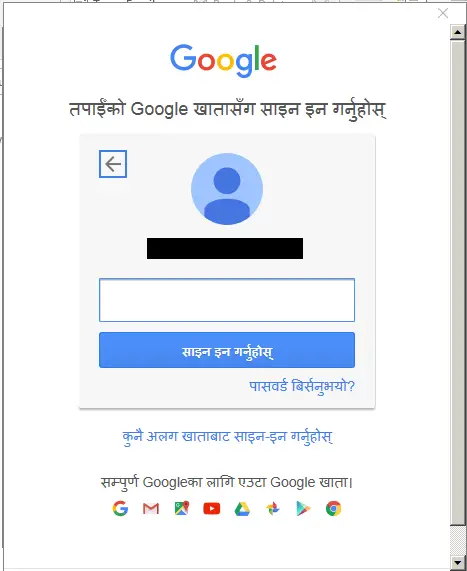
If you have enabled 2-factor authentication for Gmail, you’ll be asked to enter the code sent to your cell phone. If you haven’t enabled 2-factor authentication you can use your own Gmail password for sign in.
After that Microsoft apps and service appear which ask you to Deny or Allow the task, click Allow.
Once you are done adding your Gmail account, you can add another email account or select Done.
Conclusion:
Many people want to connect their Gmail account to Outlook especially those who are involved in Outlook because you can have all of your presents and future email in one account but people face the problem to connect their Gmail account to Outlook, now simply you can connect Gmail to Outlook following steps I have mentioned above.
Was this helpful?
Thank you for reading my article, if this article was helpful you can share it with your friends. For more guidance and tips you can visit our website Online Help Guide.