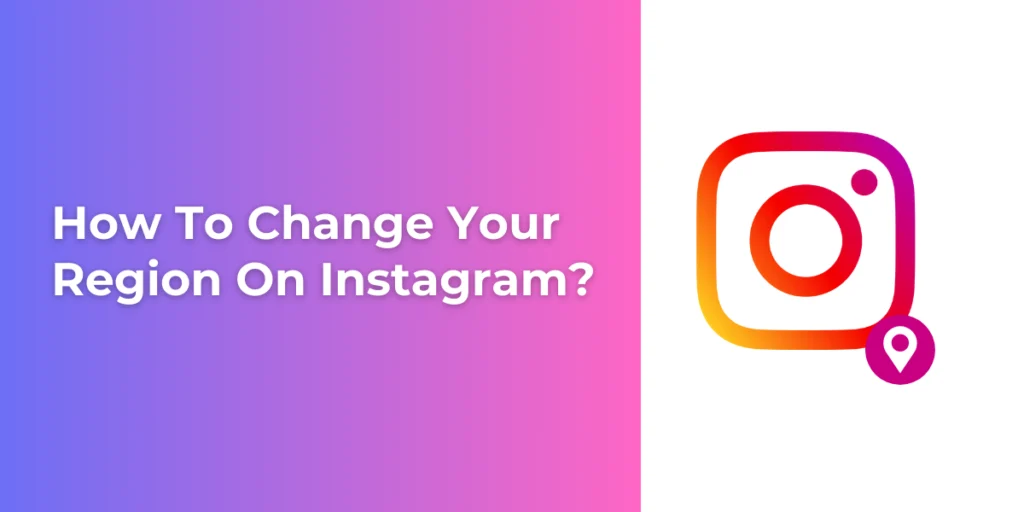Do you want to know how to change your Instagram region? Or are you curious about how to modify the region on Instagram? Changing your region on Instagram is crucial if you plan to travel and want to inform people of your location. Switching to a professional account on Instagram is one way to update the region. Throughout this article, you will discover every step in switching to a professional account.
Answer:
To change your region on Instagram, switch to a professional account, select the best category, click “Done,” choose “Business,” and click “Business address” to add street/city and save to update your region on Instagram. This allows followers to see your location and for you to access region-specific Instagram features.
In this article, you will learn why you may want to change your Instagram region and what it means to switch to a professional account. It clearly outlines the steps to update your business address by switching to a pro profile, letting you modify your location. Common reasons for changing areas and answers to frequently asked questions are also addressed.
What Does “Switching To A Professional Account” Mean?
Instagram is one of the most popular social media sites. The features of private and professional accounts on Instagram are different.
Switching to a professional account helps change your region on Instagram. You can make your profile public by switching to a professional account. That implies that your images and videos will be viewable by anyone with an Instagram account. You won’t have to approve followers who want to connect with or follow you.
Likewise, any pending follow-up requests will also be automatically approved. From a professional account, you can access tools like new contact options, insights about your followers and account performance, and more.
Also Read: How To Check Instagram Login Location?
Why Do Instagram Users Want To Change The Region On Instagram?
You may travel from one place to another, so you may want to change the region on Instagram to let your other friends know that you are in such a region. Likewise, changing your region on Instagram enables you to use all of Instagram’s features. However, Instagram features are not equally accessible in all regions; for instance, users cannot use features like Instagram music. Consequently, many Instagram users want to switch their current location to another location where the feature is available.
Another reason to change your Instagram region is to increase or directly connect with your Instagram followers. When you relocate your business, you should change the previous location. As a result, you should change the region or location of your business. In that sense, changing your Instagram location is essential. When you update your location for business purposes, potential customers can contact you at the updated address, which contributes to the growth of your business websites.
Similarly, only some people want to hide their true location on Instagram by changing the region.
Also Read: How To Fix “There Was A Problem With Logging You Into Instagram”?
How To Change Your Region On Instagram?
You should change your Instagram region when you are somewhere else. One way to update the area on Instagram is to switch to a professional account. It’s simple to change your region or location on Instagram. Here is a brief explanation of each step you must take to switch to a professional Instagram account to change your region.
Step 1: Launch Instagram And Log In
Open the Instagram app on your device. If you had previously logged out of Instagram, you would need to enter your password, email address, or phone number to log in.
Step 2: Select Profile Section
Selecting the “profile” section in the screen’s bottom right corner will load a new page.
Step 3: Click On Three Horizontal Lines
In the top right corner, select the trio of “three short horizontal lines,” also known as the menu bar.
Step 4: Tap On Settings
A menu item list will appear after clicking the menu bar. Click on the “settings” section.
Step 5: Select Account Section
On the screen, a list of settings options will appear. Scroll down and select the “Account section.”
Step 6: Select Switch To A Professional Account
Select “switch to a professional account” from the list of options at the bottom of the page.
Step 7: Click On Continue Option
Click on the continue option on “Get professional tools,” “Learn about your followers,” Reach more people,” and “Get new contact options.”
Step 8: Select Categories And Tap On Done
Select the categories that most accurately reflect you to make it easier for users to locate your account. You can pick from several suggested categories. After that, select “done.” The transition to the following option can take up to 30 seconds.
Step 9: Pick The Business Category
Instead of a creator category, pick a “Business category.” Later, click on the Next options. The business category is best for retailers, local businesses, brands, organizations, and service providers.
Step 10: Click On The Business Address Section
There is a section for business addresses under “public business information.” To change your Instagram location, click the business address section.
Step 11: Change Your Region
Enter a valid street address, city or town, and zip code in the section for business information. Then tap on Save to update or change the region on Instagram.
Tips: You should add a valid address so people can navigate to your location on maps.
You can add a location to your Instagram post before sharing your photos or videos. Switching to a professional or business account allows you to interact with other Instagram users in your desired categories. If you want to keep your professional accounts, you can update your location while sharing a post on Instagram from a personal account.
Also Read: How To Check Who Viewed Your Instagram Video?
How To Include A Location In An Instagram Post?
You can include a location when sharing a post on Instagram. Applying a location to an Instagram photo or video can help you tell your followers where you are without saying it in the caption. It also increases your Instagram engagement rate, giving you more exposure and attracting customers with minimal effort. In addition, if you want to avoid switching to a professional account, you can update your location with an Instagram post. Here are the detailed steps to include a location in your Instagram post:
Step 1: Open Instagram And Log In To Your Account
Go to the Instagram app on your device. If you have previously logged out of the Instagram app, you can enter your email and password to log into your Instagram account.
Step 2: Click On Plus Icon
To share the post on Instagram, tap on the plus icon in the lower middle section of the screen.
Step 3: Select Media And Tap On Arrow Icon
After choosing the pictures or photos that you want to share on Instagram, click on the arrow (indicating the right side) in the top right corner of the screen.
Step 4: Edit Your Post
If you want to edit your post, select the edit tab to make changes and apply filters to the images.
Step 5: Tap On Arrow Pointing Right
Click on the “arrow pointing to the right” in the top-right corner of the screen.
Step 6: Tap On Add Location
Click the Add Location section to update and let your Instagram followers or friends know about your location.
Step 7: Search For Location
Search for the places or locations you want to include with the Instagram post.
Step 8: Share Your Post
After including the location, you can share the images or post them on Instagram by clicking on the “tick” symbol in the upper right corner.
Also Read: How To Add Emojis On Instagram Bio?
How To Remove The Business Address From A Professional Account?
If you are changing your region regularly, then removing an address is easy for you. However, some Instagram users may face problems removing the business address from their Instagram account. For example, you may have changed your intention to remove the address from the professional account. In that case, you can follow the following instructions to remove the address.
Step 1: Go To Instagram’s Profile Section
Navigate to the “Profile” section of the Instagram homepage, located in the bottom right corner.
Step 2: Tap On Edit Profile
Click on the “edit profile” section below your Instagram profile picture.
Step 3: Tap On Contact Options
Scroll down and click on the “Contact options” under the “Public business information” section.
Step 4: Navigate Address
You will find all the public business information, which includes your email address, phone number, and address. Click on the previously entered address or location for your professional account.
Step 5: Tap On Remove The Address Option
Click on the “Remove” option to remove the address of your professional account.
Step 6: Confirm The Process
Confirm the address removal by clicking the remove button.
The business address can also be added from the edit profile section. In the address section, you can apply your current destination so that other Instagram users can let you know where you are. In addition, if you have provided your address to promote your business, the customer can contact you at the prescribed address.
Also Read: How To Change The Email Address On Instagram?
How Do I “Switch To A Personal Account?”
When you switch to a personal account, in-app insights will be turned off, and insights from all your content, including tour ads, will be permanently removed. Other Instagram users who don’t follow you cannot see your posts and stories due to switching to a personal or private account.
Switching to a personal account might be the best option for users who want to post and share privately on Instagram. Although changing to a personal account doesn’t increase account security, it limits who can see your Instagram posts. If you change the intention from a professional or business account to a personal or private account, you can follow the following instructions to switch to a personal account.
Step 1: Open Instagram And Log In
Go to your Instagram account from your device by entering your email address and password.
Step 2: Go To Profile Section
Go to the “Profile” section in the lower-left corner of the homepage of Instagram.
Step 3: Tap On Three Horizontal Lines
Select the top-right corner with three short horizontal lines (also known as the “menu bar”).
Step 4: Click On Settings
A menu list appeared on the screen, and click on the settings section.
Step 5: Navigate Account Section
Scroll down the settings options and navigate to the accounts section.
Step 6: Tap On Switch Account Type
Later, click on “Switch account type,” located on the bottom section of the page.
Step 7: Select Switch To A Personal Account
Two options will appear on your screen. Choose the option “Switch to a personal account.”
Step 8: Confirm The Process
Confirm by clicking the “switch to the personal account” option.
Your Instagram account will become private once you switch to a personal profile; only your followers can see your posts and stories.
Also Read: How To Find Someone’s Instagram From TikTok?
Frequently Asked Questions (FAQs)
After reading the above-mentioned section of the article, you might have several questions. The frequently asked questions section includes queries and responses to address your worries.
Do I Need A VPN To Change The Region On Instagram?
Many users use a Virtual Private Network (VPN) to change the region on Instagram. However, using a VPN to secure sensitive data is a good idea. However, following the instructions, you can change the region on Instagram.
Instagram can determine your location based on your IP address, but if you adopt a VPN to change your region on the app, the VPN can hide your IP address, making your location information more secure.
What Should You Be More Careful About When Applying For An Address On Instagram?
When applying for a region or location on Instagram by switching to a professional account, you must add a valid address so that people can find and contact your location on maps. Other Instagram followers also know that you are at that address.
Can The Language Be Changed Based On The Region Added To Instagram?
Yes, changing the language based on the region added to Instagram is possible. Additionally, you can change the language that your posts display.
Can An Address Be Added To A Private Instagram Account?
You can add the address or location to a private Instagram account. However, private accounts only have the option to add a location when you are sharing a post on Instagram. But if you use a professional account, you can add the business address or location.
Conclusion
In sum, changing your region on Instagram helps you access its features. Likewise, if you are running a professional account, changing or adding the address location helps you promote your business site and connect more with customers. Adding or changing the location helps to let your Instagram followers know where you are.
I hope this article, “How to change your region on Instagram,” helped you to change or update the region on Instagram. In the coming section, I will provide a similar article for you. Till then, stay connected with us. Thank you.