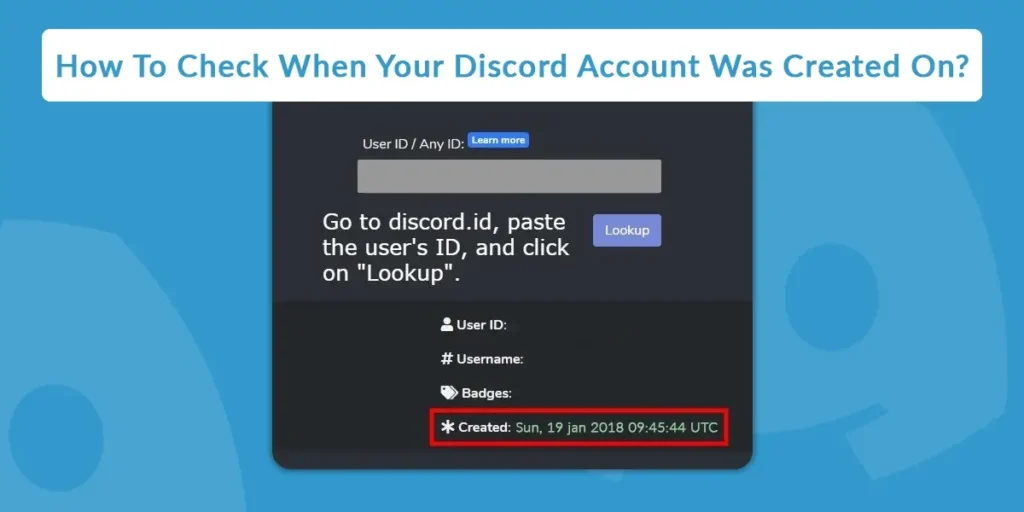One of the best communities for gamers to chat and meet new players is Discord. You might also be one of the daily users of discord. Are you wondering how to check when your discord account was created? If someone has been messaging you, you might want to verify if it’s a fraud. Typically, a scammer will use a recently created account. Or perhaps you just want to know how long your friend has been using Discord.
Answer:
Firstly, to check when your discord account was created, go to your profile settings, enable the developer mode, and copy your user ID. Then go to discord.id website and paste the ID that you copied earlier. After doing so, the website will automatically show your discord account creation date. You can also visit other websites like Hugo.moe and snowsta.mp to know your discord account age.
So, do you want to know when you created your Discord account and your friends’ accounts? You are just in the right place. I have mentioned all the possible steps that I performed myself, which are pretty easy in this article. Read the article below to know the detailed information.
What Is Developer Mode On Discord?
Before you start off checking your discord account, your friend’s account, server, or channel creation date, you must first enable the developer mode on Discord. So what is developer mode? What does it do?
Discord includes a developer mode that enables access to extra chat app functionality for developers. A new option in the context menu that makes it simple to copy the IDs of servers, channels, server users, and even messages is unlocked by the mode, which is targeted toward bot developers.
When you are setting up your Discord bot, these IDs are useful. Developer mode is particularly crucial for developers who wish to incorporate their service into the strong presence that appears as activity status.
Keep reading the article below to know how to enable the Developer Mode on Discord.
How To Check When Your Discord Account Was Created?
We must employ a third-party tool to determine the date when a Discord account was created. All we need to do is enter our account ID, and the tool will then provide the date when the account was created.
It’s crucial to remember that Discord is populated with bots like MEE6 and Dyno. Of course, it contains legitimate users, and you must ensure that you are looking for a valid account if you want to find out when a Discord account was created.
Follow the below methods to check when your Discord account was created.
- Enable The Developer Mode On Discord
- Check Your Discord Account Age Via Third-party Tool
Enable The Developer Mode On Discord
To start, you must first enable the developer mode by going to the user setting of your discord account.
Step 1: Open The Discord Application
Firstly, open the Discord application on your device.
Step 2: Go To User Settings
Then go to the user settings section by clicking on the “⚙️” icon right beside your name at the bottom of your screen.
Step 3: Scroll Down To Advanced
When you are inside the setting section, you will see a navigational panel on the left-hand side of your screen. Scroll down until you see the “Advanced” option.
Step 4: Enable The “Developer Mode”
To enable the “Developer Mode,” click the toggle button and check the available checkbox.
Step 5: Also Disable The Streamer Mode
You must also disable the Streamer Mode by accessing the Streamer Mode option from the setting.
Step 6: Switch Off The “Enable Streamer Mode”
After that, click the toggle switch to turn off “Enable Streamer Mode.”
Now, after you have completed the above steps, it’s time to move on to the next step, which is copying your user ID.
Copy Your Discord Account’s User ID
Go to your Discord page after turning on the developer mode and turning off the streamer mode. Remember to be connected to a server or chat with your friend.
Finding your Discord profile image is the primary goal of copying the ID and checking the account age.
So, follow the below steps to copy your discord account’s user ID.
Step 1: Go To User Settings
Open the user setting by clicking on the “⚙️” icon next to your name at the bottom of your screen.
Step 2: Go To The My Account Section
After you get inside the user setting tab, click on the “My Account” option on the navigational panel on the left-hand side of your screen. Usually, the “My Account” section will pop up directly after clicking the gear icon.
Step 3: Click On The Three Dot Icon
Click on the three-dot icon, which will be located right beside your account name on the “My Account” tab.
Step 4: Click On Copy ID
After you click on the three-dot icon, a small pop-up screen will appear, which contains the “Copy ID” option. Click on it.
After you have completed all the above steps, we can move on to check your discord account creation date. Follow the below method to see your discord account age.
Check When Was Your Discord Account Created Online
So after you have completed all the above steps, it’s time to use third-party websites like Discord.id, Hugo.moe or snowsta.mp etc, to check when your discord account was created.
Follow the below step-to-step guide to check the age of your discord account.
Step 1: Open Any Browser
Open any browser that you have on your device (Google Chrome, Opera Mini, Mozilla Firefox, etc.)
Step 2: Search For The Website
You can search for either of the websites by typing Discord.id, Hugo.moe, or snowsta.mp in the website’s search bar.
Step 3: Paste Your Discord ID
After opening one of the websites, paste the Discord ID you copied earlier.
Step 4: Click On The Lookup Button
After you have pasted the ID on the search bar inside the website, press the lookup button right below the website’s search bar.
After doing so, the website will show you all the details in its results section, where you can see when your discord account was created.
How To View When Your Discord Server Was Created?
We can use a similar method as above to find out when a Discord server was created if you’d like. Firstly, you must enable the developer mode as we did earlier to check when your discord account was created in this article above.
Then, finding the Discord server ID is the first step. So follow the below steps to know when a certain Discord channel was created.
Step 1: Open Any Browser
Firstly, open any browser that you have on your device (Google Chrome, Mozilla Firefox, Opera Mini, etc.)
Step 2: Open Discord On Your Web Browser
After you have opened your preferred web browser, type Discord.com on your browser’s search bar. If required, login to your account by providing your credentials (Email and password). Also, don’t forget to clear the captcha!!
Step 3: Click On The Server To Get The ID
Click on the server that you want to get the ID of to know when the server was created.
Step 4: Copy The ID
After you are inside the server that you want to know when it was created, it’s time to copy the server’s ID. You must be able to see a string of numbers in the URL of your browser. The server ID is the first string of numbers before “/” that we must copy to determine the server’s age.
Step 5: Paste The Server’s ID
After you have copied the server’s ID, open the Discord Creation Date Tool website by searching in the search bar in a new tab and paste that ID that you copied earlier. The website will return the date when the server was created.
This is how you can check when a Discord server was created on discord. The steps are pretty simple and not that time-consuming.
How To See When Your Discord Channel Was Created?
If you’d like, we can use a similar method as the one described before to determine the date a Discord channel was started. First, as we did earlier, to check the date when your Discord account was created, you must also enable developer mode to know the creation date of a discord channel.
Then, finding the Discord channel ID is the first step that you need to perform. So follow the below steps to know when a certain Discord channel was created.
Step 1: Open Any Browser
First, launch any browser you have installed on your device (Google Chrome, Mozilla Firefox, Opera Mini, etc.)
Step 2: Open Discord On Your Web Browser
After launching your preferred web browser, enter discord.com into the search box. If necessary, enter your login information (Email and password) to access your account. Don’t forget to complete the captcha as well!
Step 3: Click On The Server
Click on the server where the channel is located, which you want to know when it was created.
Step 4: Click On The Channel
After you are inside the server, click on the target channel of which you want to know the age to copy its ID.
Step 4: Copy The Channel’s ID
It’s time to copy the channel’s ID. Once you’ve entered the channel, you want to know when it was created in. A series of numbers must be shown in your browser’s URL. The second set of numbers after the “/” is the channel ID we must copy to identify the channel’s age.
Step 5: Paste The Channel’s ID
After copying the channel’s ID, access the Discord Creation Date Tool website by typing its address into the browser’s search bar in a new tab and paste the copied ID there. The website will return the date when the channel was created as a result.
This demonstrates finding out when a discord channel was made on the platform. The procedures are not too difficult or time-consuming, so there won’t be any problem.
How To Check The Age Of Any Other Discord Account?
Suppose you are willing when a user with whom you are friends opens his/her discord account but don’t know how to, then don’t worry. I am here to give you a helping hand by providing a complete guide on checking the age of any other discord account.
Remember that there are many bots on Discord, so firstly, make sure that the account you check is a legit discord user. Follow the steps below to check other users’ Discord account age.
Step 1: Open Discord Application
Firstly, open the discord application on your device.
Step 2: Enable The Developer Mode
As mentioned above in this article, enable the developer mode by going to the user settings before you do anything else.
Step 3: Go To The Server Or The Chat Section
After you have opened the discord application, open any server or chat that your friend whose discord account you want to see is in. You can also find them in your account’s “Direct Message” section.
Step 4: Copy Your Friend’s Discord ID
So, when you locate your friend, click on his/her profile picture. A new pop-up screen will appear with lots of options. From that menu, choose to copy the Discord ID of your friend.
Step 5: Check When Your Friend’s Discord Account Was Created
After you have copied your friend’s Discord ID, open any browser (Google Chrome, Mozilla Firefox, Opera Mini, etc.). After that, go to the discord.id website.
Step 6: Click On Lookup
Paste your friend’s discord ID that you have copied earlier on the website’s search bar and click on the lookup option. Then click on “Press To Start.”
After completing all the steps above, the discord.id website will show you the results about when your friend’s discord account was created on. You can check the discord age of other users that you are connected with in the same manner.
How To Find Discord User ID From Mobile?
So, if you are using discord from your mobile phone and you are trying to copy the user ID but don’t know how to, don’t worry. I will be guiding you through the simple step-to-step guide on how you can find the user ID of your account and other users’ account as well.
- Find Your Discord User ID From Mobile
- Find The User ID Of Other Users On Discord From Mobile
How To Find Your Discord User ID From Mobile?
Firstly, we will discuss locating your user ID via mobile phone. The simple strep-to-step guide is mentioned below. Have a look.
Step 1: Open Discord Application
Open the discord mobile application on your phone.
Step 2: Go To Your Profile
Go to your profile by tapping on your profile image at the bottom right-hand corner of the screen.
Step 3: Tap On The Three Dots
After you are inside your profile, you will see a three-dot icon at the top right corner of your screen. Tap on it.
Step 4: Select Copy ID
After you tap on the three-dot icon, a pop-up menu will appear. Click on copy ID option available there.
How To Find The User ID Of Other Users On Discord From Mobile?
The steps are pretty simple if you are willing to locate other users’ discord user IDs from your mobile phone. I have mentioned all the steps you must follow to get other users” Discord IDs.
Step 1: Open Discord Application
Firstly, open the discord mobile application.
Step 2: Tap On Their Profile Pictures
We must click on a user’s profile in the Discord app to obtain their ID. You can do this by clicking on anyone’s profile on a server or from the friends’ screen.
Step 3: Tap On The Three Dot Icon
Click on the three dots next to the person’s name when you are viewing their profile, then select “Copy ID.”
So, that is how you can get the user ID of other discord users. You can even find the ID of a server and a channel from your mobile phone, and the process is pretty similar.
Frequently Asked Questions (FAQs)
Here are some of the frequently asked questions related to checking how old your discord account, your friends’ account, server, and channel are, including some other queries that users have about the discord application.
Can You See People’s Ages On Discord?
You cannot see people’s ages on discord, but Discord can develop a verification process that would help identify users who are 18 or older. Anyone who can be verified to be over the age of 18 will be given a badge that notifies other users that they are an adult but does not reveal their specific age under this function.
How To Archive A Discord Channel?
Simply hover over the channel you wish to archive in Discord to start the process. After that, navigate to its settings and scroll down to find the archive settings, from which you can archive the channel as desired. In your server, you may also establish a category called “archive” where you can place all the channels you want to save.
How To View Deleted Messages On Discord?
Depending on your device, you can add BetterDiscord or BlueCord to access all the deleted messages. You can add BetterDiscord and the MessageLoggerV2 plugin to your Discord account if you use Windows or macOS to view all the deleted messages. Additionally, if you use an Android smartphone, install BlueCord on it and follow the instructions below to access the deleted messages on Discord.
Why Discord Is Not Working?
Discord can not function for various reasons, including the app itself or your device. Also, check if the discord servers are down or under maintenance. Another potential cause of Discord not working on your device is corrupted systems and cache files.
How Do I Find My 16 Digit Discord ID?
You should be able to see your ID or another member’s ID if you enable developer mode on Discord. Go to the “User Settings” page and select the “Appearance” tab to view your 16-digit Discord ID.
Conclusion
Hence, You only need your Discord ID to check the age of your account because it is a simple process. The advantage is that you can also look up a friend’s or server’s account age.
You now know how to check the age of your own and your friends’ Discord accounts in three simple steps. Remember to obtain the account ID. You must enable the developer mode.
Also, read some of our Discord Tips to know more about the discord application.