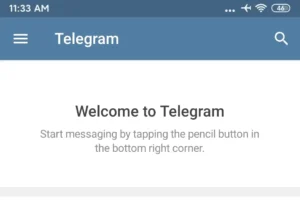Telegram was initially released on 14 august 2013 and was developed by Telegram FZ LLC. Telegram is a free, secure cloud-based instant messaging, video call, and voice-over IP service.
We can say that Telegram is like Facebook messenger and Whatsapp but has different features.
On Telegram, users can send and receive messages, photos, videos, audio, stickers, and any document. You can also make end-to-end encryption messages for secret chat only.
Whereas other normal messages are stored encrypted in the Telegram Cloud. You may want to try this app, isn’t?
Telegram app is available for Android, iOS, Windows Phone, Windows, macOS, and GNU/Linux. You can download the Telegram app by going to the store that your device offer.
If you have already downloaded the Telegram app to your device and searching for a way to make a new Telegram account, then don’t worry!
Today in this article, we will guide you on the steps to create a Telegram account using Android, iOS, and Pc.
So, stay with us and follow the step-by-step procedure mentioned below according to its title.
How to Create a Telegram account on Android and iPhone Devices
Since we are creating a telegram account using the app version of Telegram, make sure you have downloaded the telegram app on your device, and it is compatible with your device.
Once you download the telegram app on your device, it has straightforward and easy steps to create an account on telegram. To do so, follow the procedure mentioned below.
1. Open the application
Once you have downloaded the app on your device, open the Telegram application on your device to create your account.
2. Tap Start Messaging
After you open the telegram application for the first time, you will see the telegram logo and some information about the app.
Just below the logo, tap on the Start Messaging button.
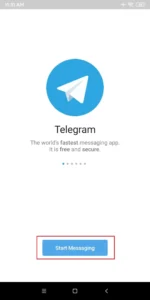
3. Enter your phone Number
After you tap on the start messaging, you will see Your Phone page.
Now, choose your location under Your Phone and enter your phone number in the text box.
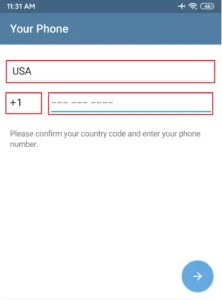
4. Tap on the Right Faced Arrow
After you enter your phone number, check once if you have entered the right phone number.
After that, tap on the right face, allowing inside the circle.
5. Confirm your phone number
After you click on the right-faced arrow, you will receive a 5-digit code on your mobile phone as a text message.
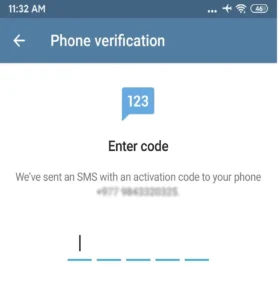
Open the message on your device and enter the code you have received on your phone to verify your phone number.
6. Enter your first and last name.
In the next step, after you enter your phone number, you will see the Your Name page.
Now, enter your first name and last name in the particular text field.
And if you want to upload a profile picture on your Telegram account, click on the Camera+ icon.
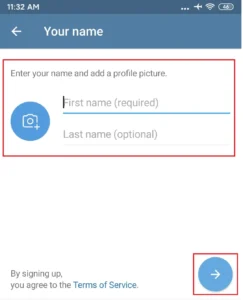
After that, Take a Photo or Upload it from Gallery to make your telegram profile picture.
7. Tap on the Right Faced Arrow
After filling out the form and uploading a picture, click on the right-face arrow at the bottom of your screen.
8. Allow
This is the last step to creating a telegram account.
After you have followed all the steps mentioned above, follow the on-screen information and allow the settings.
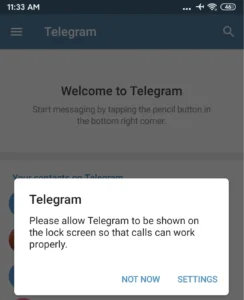
There you go. After you allow the settings, you will see ‘Welcome to Telegram‘ within the app.
9. Use Telegram
Finally, your account is created. You can log in and start using telegram and chat with your friends using Telegram.
How to Create a Telegram Web Account on a PC
The only advantage you get on Telegram Web is you don’t have to download the telegram application, and you can easily access the telegram website to create your account.
But the telegram website doesn’t provide every feature available in the application.
So, if you want fun features with messaging features, then you can go for the application version.
And if you are only using it for instant messaging, then you can go to the web version.
The procedure to make an account is simple and has fewer steps compared to the app version.
So, if you want to create your account using the telegram web version, follow the steps mentioned below.
1. Enter the URL / Go to the Link
The first step to creating an account on the telegram web is to enter the URL, open any web browser on your device and enter web.telegram.org or go to the Telegram Web link.
2. Enter the Phone Number
After you go to the link, you will see Sign in the box.
Now, select your country and enter your phone number in the following text box.
3. Click on the Next button.
After you enter your phone number, check once if you have entered the right phone number.
After that, click on the Next button in the top right of the box.
4. Confirm your phone number.
After you hit the Next button, you will be asked, “Is this phone number correct?”
Review the phone number and click on the Ok button to confirm your phone number.
5. Enter your code
Now, you will receive a 5-digit code in your cell phone, read the message, and enter the 5-digit code in the text box of “Enter your code.”
How to Make a Telegram Account Using the Application Version on a PC
The first thing you should do before creating a telegram account using the application version on your PC is you should get the application version of the telegram on your PC.
Before downloading the Telegram app on your windows, you have to download the Emulator software (like Bluestack or a similar app) to download the telegram app on your PC.
After you download the application version of Telegram on your PC, follow the steps mentioned below to create an account on telegram using your PC.
1. Install the telegram application
Once you have downloaded the emulator app on your PC, install the telegram application on your PC using an emulator.
2. Open the telegram application
Using an emulator app, open the telegram application on your PC.
You will find telegram within the emulator if you have successfully installed the telegram app using an emulator.
Click on the telegram logo to open the app.
3. Tap Start Messaging
After you open the telegram application, you will see a welcome message on your screen. Just below Telegram Desktop, click on Start Messaging.
4. Enter your phone number.
Now, you will see Your Phone page after you tap on the start messaging.
Under Your Phone, choose your location and enter your phone number in the particular text field.
5. Click on the Next button
After you enter your phone number, check once if you have entered the right phone number. After that, click on the Next button.
6. Confirm your phone number
After you click on the Next button, you will receive a 5-digit code on your mobile phone as a text message.
Open the message on your device and enter the code you have received on your phone to verify your phone number.
7. Enter your first and last name
The next step after you enter your phone number is to fill up the form with your first name and last name under ‘Your Name.’
Enter your first and last names in the particular text field.
8. Tap on the Right Faced Arrow
After you enter all the information asked on the screen, click on the Next button to proceed.
9. Allow location and settings
This is the last step to start a telegram account on a PC.
After you have followed all the steps mentioned above, follow the on-screen information and allow the setting.
After you allow the settings, you will see ‘Welcome to Telegram‘ within the app.
10. Use Telegram
Finally, your account is created. You can start using telegram and chat with your friends using Telegram.
In Conclusion
There you go. Here in this article, you will get complete guidance on how to create a telegram account using Android, iOS, and PC.
To make it simple for you, we have mentioned every procedure step by step order, which will be easier for you to understand.
We hope you will like this article.
Besides, if you have any suggestions or queries regarding this article, then you can leave us a comment in the comment box below.
For more helpful guidance and tips on Telegram, visit our official Online Help guide website.
Thank You.